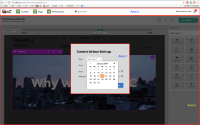Description
Timeline hides when clicking on navigation bar or the app overlay.
Steps:
1. Create a new Landing Page.
2. Add a Schedule block.
3. Add a content item.
4. Open content airtime settings.
5. Open the calendar for the Date field.
6. Click outside of the calendar somewhere in the area of the Content Airtime Settings form. (area 1)
Result: Calendar hides, timeline does not hide [OK].
7. Reopen the airtime form. Open the calendar for the Date field.
8. Click outside of the calendar and outside of the area of the Content Airtime Settings form - somewhere on the big grey overlay. (area 2)
Actual: Calendar hides, timeline hides.
Expected: Calendar hides, timeline does not hide.
9. Reopen the airtime form. Open the calendar for the Date field.
10. Click outside of the calendar and outside of the area of the Content Airtime Settings form and outside of the big grey overlay - on the navigation bar (ez-zones-navigation). (area 3)
Actual: Calendar hides, timeline hides.
Expected: Calendar hides, timeline does not hide.
Remarks: Please see attached.