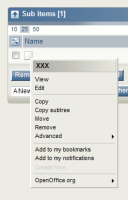Details
-
Bug
-
Resolution: Invalid
-
Medium
-
None
-
None
-
Operating System: Debian 5
PHP Version: 5.2.17
Database and version: MySQL 5.2.51a-24+lenny4
Browser (and version):
Description
After creating a new class with eZPublish 4.1.1, when creating a object of that class it remains unavailable
Steps to reproduce
Create a new class 1. Login into admin interface, using admin account 2. Click on Setup, from the top menu 3. Click on Classes, from the left menu 4. Click on Content link 5. Click on New class button 6. Type the following text in the fields Name: A new class Identifier: a_new_class Object name pattern: <name> URL alias name pattern: Container: unchecked Default sorting of children: Path String/Ascending Default object availability: unchecked 7. Chose Text line from the drop-down list of the attribute 8. Click on Add attribute button 9. Type the following text in the fields Name: Name Identifier: name Required: unchecked Searchable: checked Information collector: unchecked Disable translation: unchecked Default value: Max string length: 0 characters 10. Chose image from the drop-down list of the attribute 11. Click on Add attribute button 12. Type the following text in the fields Name: Image Identifier: image Required: unchecked Searchable: unchecked Information collector: unchecked Disable translation: unchecked Max file size: 0 MB 13. Click OK Button Creating a new Folder 1. Click on Content structure from the top menu 2. Chose Folder from the drop-down list 3. Click on Create new button 4. Type the following text in the fields Name: News 5. Click on Send for publishing button Creating a new Object 1. Click on Content structure from the top menu 2. Click on News link 3. Chose A new class from the drop down 4. Click on Create new button 5. Type the following text in the fields Name: A new Image New image file for upload: <Chose an image from you HD> Alternative image text: This is a test 6. Click on Send for publishing button 7. Verify that you can see the Name of the Object