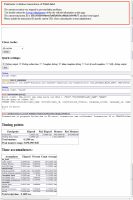Details
-
Bug
-
Resolution: Fixed
-
High
-
4.4.0beta2, extension/ezoracle 1.8.2, extension/ezoracle 2.0.3
-
None
-
Operating System: Linux
Database : Oracle
Description
Adding the translation to class using the ORACLE test system, generates a database error, see the attached image to view the error.
Steps to reproduce
Setup - Add a new language 1. Log in to Linux 2. type the following command: cd /var/www/apache2ph52/trunk vi .run/settings/siteaccess/plain_site_admin/site.ini.append.php 3. At the bottom of the page, after the eng-ENG code, paste the following code: SiteLanguageList[]=por-PT 4. Save and close vi 5. Log into admin as admin 6. Click on "Setup" tab on top menu 7. Click on "Languages" link on the left side menu 8. Click on "Add language" button 9. On "Translation" combo box, choose portuguese (Portugal) 10. Click "OK" button Create Class in English 1. Select "Setup" tab on top menu 2. Select "Classes" link on left menu 3. Select "Content" class group 4. Scroll down and press "NewClass" button 5. Fill in the following data 6. Name: Cl181 7. Identifier: Cl181 8. Decription: Cl181 English 9. Click on "Add attributes" for attribute "Text line" 10. Fill in the following data 11. Name: Att181 En 12. Identifier: Att181 13. Description: Att181 English Confirm that exists a new category field 1. Verify that exists a new category field 2. Press "OK" button Add translatable description text per class and per Attribute for use as help text for editors (ie serialized_description_list) 1. In the combo box before "Edit" button, select "Another language" 2. Press "Edit" button 3. Select language to add as Portuguese 4. Press "Edit" button 5. Fill in the following data Name: Cl181 Pt Decription: Cl181 Portugal 6. Check that the "Identifier" field was filled in 7. On Class attributes, fill in the following data: Name: Att181 Pt Description: Att181 Portugal 8. Click "OK" button 9. Click "Edit" button with combo box "English (United Kingdom)" 10. Verify that Class name and Class description are in english 11. Verify that Attribute name and Attribute description are in english 12. Click "OK" button 13. Click "Edit" button with combo box "Portuguese (Portugal)" 14. Verify that Class name and Class description are in Portuguese 15. Verify that Attribute name and Attribute description are in Portuguese 16. Verify that the Class' labels and attribute's labels are also in portuguese 17. Click "OK" button